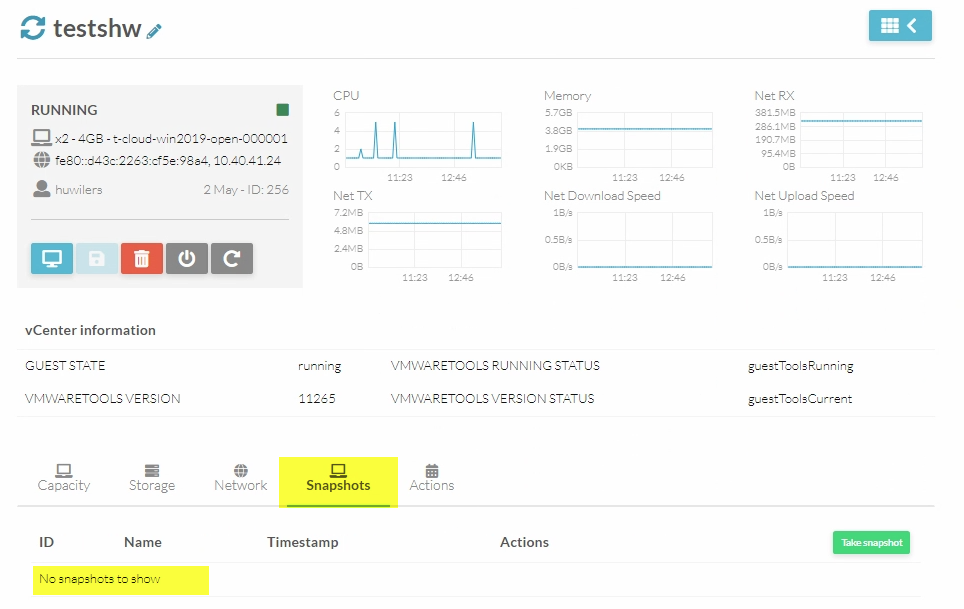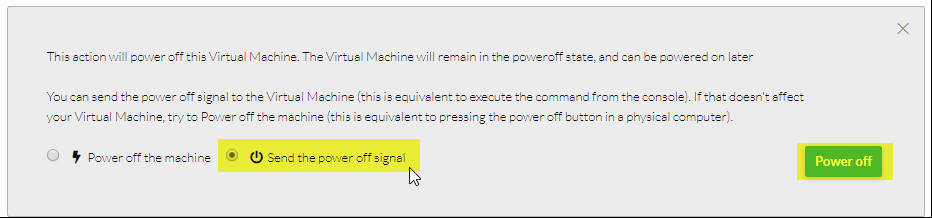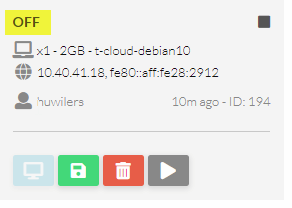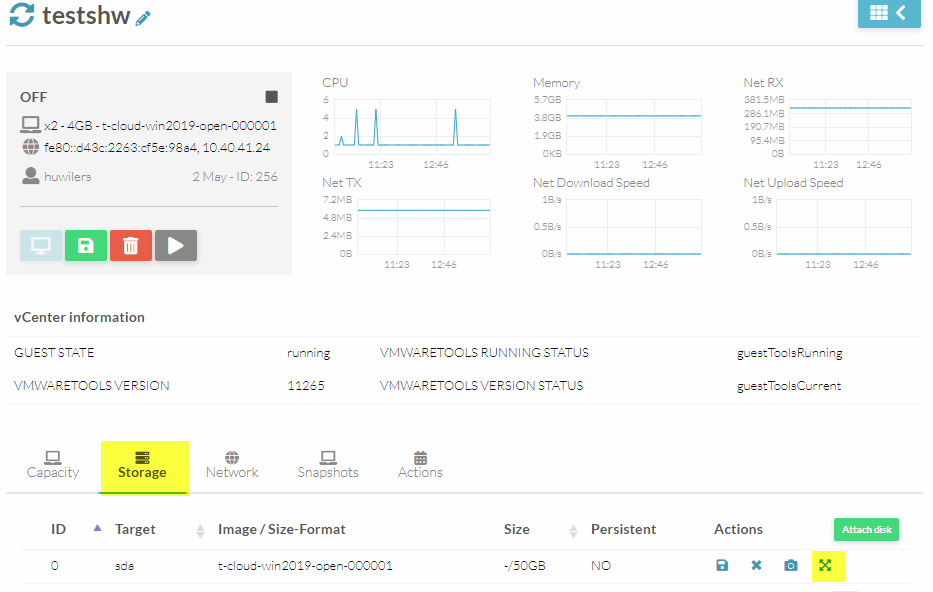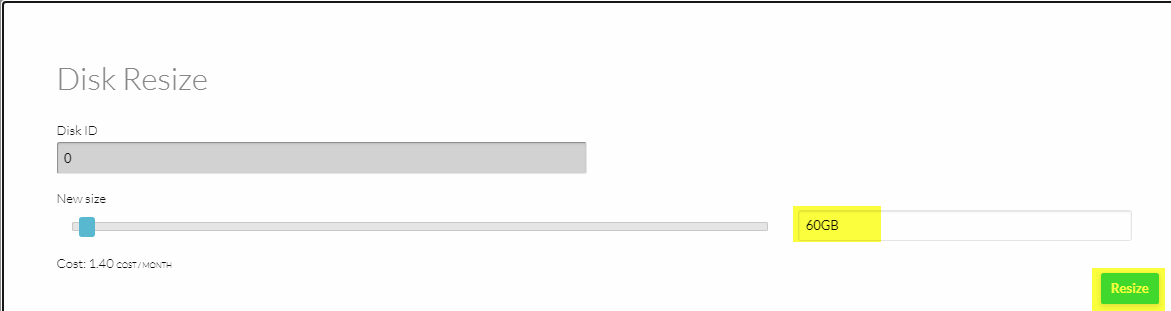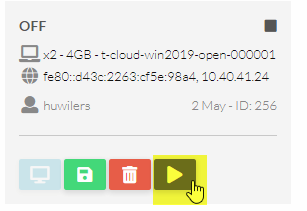Go to the VM
Check if you have snapshots on the VM Go to the snapshot tab and check is the status is “No snapshots to show” You can't extend disk if snapshot are present you need to delete the snapshot first !
The resize is not available when the vm is ON
Before changing hardware configuration you need to turn of the VM
You can turn off by using SSH or the web interface :
Turn off option :
- “Send the power off signal” will send a signal to the VM to do a proper shutdown
- “Power off the machine” will power off the machine similar than removing the computer power. This should be use only if the “Send the power off signal” don't work.
The status is now powering off :
Press the refresh button to refresh the status until the status is OFF :
Go to the Storage tab
And click on the resize button ( )
)
Change the value to the desired size and click Resize
The vm may briefly turn on to apply the modification and the interface may show the vm running but it's not true. Click on the refresh button
Now you can turn on the vm by pressing the start button
The vm will be in status “Deploying” it's normal